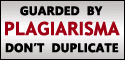Strategy crossroads
What is your Web 5.0 strategy?
The future is already here . . . [it’s]
just not evenly distributed (William
Gibson).
In this column, I look at the uneven
present and the past to frame how the
worldwide web (WWW) will evolve
and influence corporate strategy. I
believe the WWW and internet
applications are evolving through five
distinct stages to transform
businesses. Each transition demands
critically different strategic responses
from companies.
Web 1.0: the basic publishing and
transaction medium
The early WWW was a very limited
medium. It was fundamentally a
publishing medium for hypertext
documents, which eventually
included multi-media objects. The
integration of the WWW
infrastructure to databases and the
ability to dynamically create web
pages allowed the WWW to also
become an efficient transaction
media. Companies like Yahoo,
Lycos and Google developed
search functions and portals to
information. Companies like Amazon
and eBay enabled e-commerce, the
sale of goods and services on the
internet.
In this period, every major company
had to develop a WWW strategy to
publish corporate information,
communicate with various
stakeholders, and enhance internal
publishing and communications.
Managers also had to decide the role
of the WWW as a channel to
customers and select either a direct or
intermediated selling strategy. These
changes forced companies to
reframe their customer value
propositions in terms of content and
channels (Kambil, 1997).
Web 2.0: the social and
co-created web
Beginning in the late 1990s, we saw
the emergence of Web 2.0. This was
characterized by a fundamental shift
in how content and value was socially
and collaboratively co-created by the
users (Kambil et al., 1999) of the
WWW. In Web 2.0, the internet
became a collaborative platform
where companies could use the
collective power of distributed users
to capitalize on data access and
network effects (the ‘‘long tail’’) that
create extraordinary value (Anderson,
2006). Web 2.0 applications like
YouTube, Facebook, LinkedIn,
deli.cio.us, and Wikipedia all use the
contributions of thousands of users to
constantly improve content and
innovate.
This era’s central strategy question
asked managers how to modify
business models to tap the value of
user-generated content and leverage
the ‘‘long tail’’ to realize extraordinary
gains from scaling the impacts of
individual contributions. As users
collaborate, share information, and
aggregate bargaining power, the
increased transparency can also
create new management challenges.
Users are able to negotiate better
prices, use reverse auctions and
create social movements to pressure
company leaders. Web 2.0 presages
the need to deal with transparent
markets.
PAGE 56 jJOURNAL OF BUSINESS STRATEGY j VOL. 29 NO. 6 2008, pp. 56-58, Q Emerald Group Publishing Limited, ISSN 0275-6668 DOI 10.1108/02756660810917255
Ajit Kambil is the Global Director of Deloitte
Research, Boston, Massachusetts, USA.
Web 3.0: the semantic and
intelligent web
Today, the WWW is transitioning to a
third stage: the semantic web. The
semantic web combines human and
increasingly available machine
intelligence to make information more
rich, relevant, timely and accessible.
For businesses, some of the key
components ofWeb 3.0 include better
descriptions of web resources
through mark-up languages like
eXtensible Business Reporting
Language (XBRL). For example,
corporate disclosures that are
marked-up with semantic XBRL tags
allow users to quickly and seamlessly
extract and compare information
across companies. The power of
XBRL to enable quick comparisons of
information is illustrated by some of
the applications of EDGAR Online. As
grid and cloud computing come to the
fore, and Moore’s law enables more
powerful processors, more resources
are available for computationally
intensive machine learning
applications, Machine learning
algorithms can then be applied more
easily to WWW data to dynamically
synthesize useful information. An
illustrative prototype application that
illustrates this is PhotoSynth. In this
web application many users can
contribute their digital photographs of
an object like the Duomo in Florence.
PhotoSynth then automatically
compares photographs and
synthesizes a richer photographic
representation of the objects in the
photo such as a panoramic view[1].
Going forward, applying neural
networks, genetic algorithms and
other machine learning tools to
user-generated content will
accelerate and expand the insights
derived from the WWW.
For businesses, the semantic web
demands greater attention to
analytics and exploiting computation
to create differentiated insights from
corporate and user-generated data.
Investments in analytic capabilities
will position firms to exploit data and
information for competitive
advantage. As transparency
increases, management will have to
focus more energy on communicating
and trust-building with multiple
stakeholders in a noisy world.
Web 4.0: the mobile, machine and
object web
From Web 1.0 to 3.0, most of the
information processed is direct,
user-generated content that is
processed by ever increasing
computing power. Today, the
proliferation of wireless
communications enables another
major transition: the ability to connect
people and objects anytime,
anywhere in the physical and virtual
worlds. The widespread addition of
objects to the WWW provides another
level of user-generated content and
analytic services. For example,
imagine driving to your office in a car
that knows your current location and
destination from its GPS system. By
analyzing information from many
different cars sent to a cloud of
computers through wireless services,
the automobile’s GPS system can
come back with suggestions to
improve your route to work by
analyzing real-time traffic patterns.
This could help commuters avoid
traffic jams, conserve gasoline, and
increase energy efficiency. Perhaps
one day, the car will drive by itself,
using the most efficient route between
two points. Similarly objects may be
used to unobtrusively monitor your
health or the safety of your property.
Information from the objects will be
processed remotely, suggesting
interventions that improve safety in
real time. The information will be sent
to a cloud, analyzed, filtered and
responded to as needed.
Another characteristic of Web 4.0 will
be the increased real-time integration
between individuals and the virtual
worlds and objects they interact with.
Whether it is Webkinz or Second Life
avatars, individuals are increasingly
likely to live in and multitask through
physical and virtual worlds. Haptics –
where objects and interfaces can give
us different touch sensations –
represent another major
advancement in this field. Already,
cell phones with locator devices can
pull us toward a store.
The central challenges for strategists
in Web 4.0 will be to devise strategies
to fully exploit the integration of
physical and virtual objects with other
user-generated content to create
value. This may be to frame the next
generation of supervisory control and
data acquisition (SCADA)
applications or to generate value from
entertainment that combines
information from objects and humans.
Many applications integrating real
and virtual objects with users have yet
to be imagined.
Web 5.0: the sensory-emotive
web
For the most part, the WWW is an
emotionally flat environment. Sure, a
contentious blog may stir up anger
that leads to a ‘‘flaming debate’’ on a
website, and YouTube videos might
make you laugh, but the Web is not a
real-time, emotionally responsive
space. It does not know your
emotional state or your receptivity to
specific information. The lack of
emotional awareness limits the
potential of the Web. After all, people
are ‘‘feeling’’ beings in addition to
‘‘thinking’’ beings, and as the
behavioral economists have shown,
they do not always think or behave
rationally.
Today, we are at the threshold of Web
5.0, a quasi-emotive web that is more
aware of your feelings. For example,
the www.wefeelfine.org combs newly
posted blogs for the phrases ‘‘I feel’’
and ‘‘I am feeling’’, categorizes them,
and maps the frequency and location
of clusters of feelings. As a result,
users can find data-supported
insights into questions like ‘‘What are
the most representative feelings of
female New Yorkers in their 20s who
post on the WWW?’’ or ‘‘What are the
guiltiest cities in the world?’’ or ‘‘What
do people feel in Baghdad right
now?’’
Emotiv, a San Francisco based
company, takes this one step further.
VOL. 29 NO. 6 2008 jJOURNAL OF BUSINESS STRATEGYjPAGE 57
They can sense neurological activity
using non-invasive EEGs. Coupled
with other indicators such as blood
pressure, they can assess various
physiological and neurological states
of the user. The headset can also be
trained to control the expression of
objects on a screen or a software
game. These signals can be used to
directly control software or real
objects intermediated by an online
channel. Emotiv represents a major
shift in the future of human interfaces
to the WWW. While some companies
claim they can map feelings in real
time, this is a bit of a misnomer.
Emotions are complex and feelings
like love, anger and happiness are
difficult to map in the brain, even with
an FMRI (Kagan, 2007). Instead,
today’s technologies measure some
of the effects of these emotions.
Nevertheless, our advances in human
machine interfaces push us to new
vistas of interaction.
In Web 5.0, the next managerial
challenge will be to truly tailor
interactions to create rich,
emotionally-resonant experiences for
users. Today, we see glimpses of this
in online gaming environments.
E-commerce will have to adapt even
more to customized, real-time
communications with users. Web 5.0
will also put new demands on
advertising, a major source of
revenues on the Web. It too will be
more targeted to the user’s level of
arousal and receptivity to information.
As with every prior transition, the
sensory-emotive web has the
potential to change the WWW from a
noisy environment to a richer place of
thoughtful and affable interactions. It
could also become a manipulative
and disruptive space for individuals.
Time will reveal how we use these new
capabilities.
Note
1. Visit www.labs.live.com/photosynth/
for more information.
References
Anderson, C. (2006), The Long Tail: Why
the Future of Business is Selling Less of
More, Hyperion, New York, NY.
Kagan, J. (2007), What is Emotion: History,
Measures and Meaning, Yale University
Press, New Haven, CT.
Kambil, A. (1997), ‘‘Doing business in the
wired world’’, IEEE Computer, May.
Kambil, A., Friesen, G.B. and Sundaram,
A. (1999), ‘‘Co-creation: a new source of
value in the eEconomy’’, Accenture
Outlook Magazine, June.
Corresponding author
Ajit Kambil can be contacted at:
akambil@deloitte.com
PAGE 58 jJOURNAL OF BUSINESS STRATEGYjVOL. 29 NO. 6 2008
What is your Web 5.0 strategy?
The future is already here . . . [it’s]
just not evenly distributed (William
Gibson).
In this column, I look at the uneven
present and the past to frame how the
worldwide web (WWW) will evolve
and influence corporate strategy. I
believe the WWW and internet
applications are evolving through five
distinct stages to transform
businesses. Each transition demands
critically different strategic responses
from companies.
Web 1.0: the basic publishing and
transaction medium
The early WWW was a very limited
medium. It was fundamentally a
publishing medium for hypertext
documents, which eventually
included multi-media objects. The
integration of the WWW
infrastructure to databases and the
ability to dynamically create web
pages allowed the WWW to also
become an efficient transaction
media. Companies like Yahoo,
Lycos and Google developed
search functions and portals to
information. Companies like Amazon
and eBay enabled e-commerce, the
sale of goods and services on the
internet.
In this period, every major company
had to develop a WWW strategy to
publish corporate information,
communicate with various
stakeholders, and enhance internal
publishing and communications.
Managers also had to decide the role
of the WWW as a channel to
customers and select either a direct or
intermediated selling strategy. These
changes forced companies to
reframe their customer value
propositions in terms of content and
channels (Kambil, 1997).
Web 2.0: the social and
co-created web
Beginning in the late 1990s, we saw
the emergence of Web 2.0. This was
characterized by a fundamental shift
in how content and value was socially
and collaboratively co-created by the
users (Kambil et al., 1999) of the
WWW. In Web 2.0, the internet
became a collaborative platform
where companies could use the
collective power of distributed users
to capitalize on data access and
network effects (the ‘‘long tail’’) that
create extraordinary value (Anderson,
2006). Web 2.0 applications like
YouTube, Facebook, LinkedIn,
deli.cio.us, and Wikipedia all use the
contributions of thousands of users to
constantly improve content and
innovate.
This era’s central strategy question
asked managers how to modify
business models to tap the value of
user-generated content and leverage
the ‘‘long tail’’ to realize extraordinary
gains from scaling the impacts of
individual contributions. As users
collaborate, share information, and
aggregate bargaining power, the
increased transparency can also
create new management challenges.
Users are able to negotiate better
prices, use reverse auctions and
create social movements to pressure
company leaders. Web 2.0 presages
the need to deal with transparent
markets.
PAGE 56 jJOURNAL OF BUSINESS STRATEGY j VOL. 29 NO. 6 2008, pp. 56-58, Q Emerald Group Publishing Limited, ISSN 0275-6668 DOI 10.1108/02756660810917255
Ajit Kambil is the Global Director of Deloitte
Research, Boston, Massachusetts, USA.
Web 3.0: the semantic and
intelligent web
Today, the WWW is transitioning to a
third stage: the semantic web. The
semantic web combines human and
increasingly available machine
intelligence to make information more
rich, relevant, timely and accessible.
For businesses, some of the key
components ofWeb 3.0 include better
descriptions of web resources
through mark-up languages like
eXtensible Business Reporting
Language (XBRL). For example,
corporate disclosures that are
marked-up with semantic XBRL tags
allow users to quickly and seamlessly
extract and compare information
across companies. The power of
XBRL to enable quick comparisons of
information is illustrated by some of
the applications of EDGAR Online. As
grid and cloud computing come to the
fore, and Moore’s law enables more
powerful processors, more resources
are available for computationally
intensive machine learning
applications, Machine learning
algorithms can then be applied more
easily to WWW data to dynamically
synthesize useful information. An
illustrative prototype application that
illustrates this is PhotoSynth. In this
web application many users can
contribute their digital photographs of
an object like the Duomo in Florence.
PhotoSynth then automatically
compares photographs and
synthesizes a richer photographic
representation of the objects in the
photo such as a panoramic view[1].
Going forward, applying neural
networks, genetic algorithms and
other machine learning tools to
user-generated content will
accelerate and expand the insights
derived from the WWW.
For businesses, the semantic web
demands greater attention to
analytics and exploiting computation
to create differentiated insights from
corporate and user-generated data.
Investments in analytic capabilities
will position firms to exploit data and
information for competitive
advantage. As transparency
increases, management will have to
focus more energy on communicating
and trust-building with multiple
stakeholders in a noisy world.
Web 4.0: the mobile, machine and
object web
From Web 1.0 to 3.0, most of the
information processed is direct,
user-generated content that is
processed by ever increasing
computing power. Today, the
proliferation of wireless
communications enables another
major transition: the ability to connect
people and objects anytime,
anywhere in the physical and virtual
worlds. The widespread addition of
objects to the WWW provides another
level of user-generated content and
analytic services. For example,
imagine driving to your office in a car
that knows your current location and
destination from its GPS system. By
analyzing information from many
different cars sent to a cloud of
computers through wireless services,
the automobile’s GPS system can
come back with suggestions to
improve your route to work by
analyzing real-time traffic patterns.
This could help commuters avoid
traffic jams, conserve gasoline, and
increase energy efficiency. Perhaps
one day, the car will drive by itself,
using the most efficient route between
two points. Similarly objects may be
used to unobtrusively monitor your
health or the safety of your property.
Information from the objects will be
processed remotely, suggesting
interventions that improve safety in
real time. The information will be sent
to a cloud, analyzed, filtered and
responded to as needed.
Another characteristic of Web 4.0 will
be the increased real-time integration
between individuals and the virtual
worlds and objects they interact with.
Whether it is Webkinz or Second Life
avatars, individuals are increasingly
likely to live in and multitask through
physical and virtual worlds. Haptics –
where objects and interfaces can give
us different touch sensations –
represent another major
advancement in this field. Already,
cell phones with locator devices can
pull us toward a store.
The central challenges for strategists
in Web 4.0 will be to devise strategies
to fully exploit the integration of
physical and virtual objects with other
user-generated content to create
value. This may be to frame the next
generation of supervisory control and
data acquisition (SCADA)
applications or to generate value from
entertainment that combines
information from objects and humans.
Many applications integrating real
and virtual objects with users have yet
to be imagined.
Web 5.0: the sensory-emotive
web
For the most part, the WWW is an
emotionally flat environment. Sure, a
contentious blog may stir up anger
that leads to a ‘‘flaming debate’’ on a
website, and YouTube videos might
make you laugh, but the Web is not a
real-time, emotionally responsive
space. It does not know your
emotional state or your receptivity to
specific information. The lack of
emotional awareness limits the
potential of the Web. After all, people
are ‘‘feeling’’ beings in addition to
‘‘thinking’’ beings, and as the
behavioral economists have shown,
they do not always think or behave
rationally.
Today, we are at the threshold of Web
5.0, a quasi-emotive web that is more
aware of your feelings. For example,
the www.wefeelfine.org combs newly
posted blogs for the phrases ‘‘I feel’’
and ‘‘I am feeling’’, categorizes them,
and maps the frequency and location
of clusters of feelings. As a result,
users can find data-supported
insights into questions like ‘‘What are
the most representative feelings of
female New Yorkers in their 20s who
post on the WWW?’’ or ‘‘What are the
guiltiest cities in the world?’’ or ‘‘What
do people feel in Baghdad right
now?’’
Emotiv, a San Francisco based
company, takes this one step further.
VOL. 29 NO. 6 2008 jJOURNAL OF BUSINESS STRATEGYjPAGE 57
They can sense neurological activity
using non-invasive EEGs. Coupled
with other indicators such as blood
pressure, they can assess various
physiological and neurological states
of the user. The headset can also be
trained to control the expression of
objects on a screen or a software
game. These signals can be used to
directly control software or real
objects intermediated by an online
channel. Emotiv represents a major
shift in the future of human interfaces
to the WWW. While some companies
claim they can map feelings in real
time, this is a bit of a misnomer.
Emotions are complex and feelings
like love, anger and happiness are
difficult to map in the brain, even with
an FMRI (Kagan, 2007). Instead,
today’s technologies measure some
of the effects of these emotions.
Nevertheless, our advances in human
machine interfaces push us to new
vistas of interaction.
In Web 5.0, the next managerial
challenge will be to truly tailor
interactions to create rich,
emotionally-resonant experiences for
users. Today, we see glimpses of this
in online gaming environments.
E-commerce will have to adapt even
more to customized, real-time
communications with users. Web 5.0
will also put new demands on
advertising, a major source of
revenues on the Web. It too will be
more targeted to the user’s level of
arousal and receptivity to information.
As with every prior transition, the
sensory-emotive web has the
potential to change the WWW from a
noisy environment to a richer place of
thoughtful and affable interactions. It
could also become a manipulative
and disruptive space for individuals.
Time will reveal how we use these new
capabilities.
Note
1. Visit www.labs.live.com/photosynth/
for more information.
References
Anderson, C. (2006), The Long Tail: Why
the Future of Business is Selling Less of
More, Hyperion, New York, NY.
Kagan, J. (2007), What is Emotion: History,
Measures and Meaning, Yale University
Press, New Haven, CT.
Kambil, A. (1997), ‘‘Doing business in the
wired world’’, IEEE Computer, May.
Kambil, A., Friesen, G.B. and Sundaram,
A. (1999), ‘‘Co-creation: a new source of
value in the eEconomy’’, Accenture
Outlook Magazine, June.
Corresponding author
Ajit Kambil can be contacted at:
akambil@deloitte.com
PAGE 58 jJOURNAL OF BUSINESS STRATEGYjVOL. 29 NO. 6 2008





















.jpg)







.jpg)