DSpace Installation (Manual) in Redhat Linux
1. Install Java 1.4 or later (standard SDK is fine, you don't need J2EE)
This step is required only if java is NOT already installed in the system
Download the RPM versions of java (e.g. j2sdk-1_4_2_04-linux-i586.rpm) and copy the file into Linux system.
You need to login as Linux root user to install
Use the command bellow to install
#rpm -ivh j2sdk-1_4_2_04-linux-i586.rpm
#rm /usr/bin/java [remove the original java binary if any]
#cd /usr/bin
#ln -s /usr/java/j2sdk1.4.2_04/bin/java java [create Symbolic link to newly installed java if any]
Define java home PATH by the commands:
#JAVA_HOME=/usr/java/j2sdk1.4.2_04 [ java gets installed in /usr directory]
#export JAVA_HOME
To set the environment variable JAVA_HOME permanently (get set at the time of system boot) do the following
Open the file /etc/profile
Add the two lines bellow at the end of the file.
JAVA_HOME=/usr/java/j2sdk1.4.2_04
export JAVA_HOME
Save the file, this will set the variable JAVA_HOME when system boots
2. Apache-ant installation
Check apache ant is already installed or not using the command: #which ant
You need to login as Linux root user
If not installed copy the file apache-ant-1.6.5-bin.tar.gz or apache-ant-1.6.5-bin.tar.bz2 to /usr/local directory
Use the following commands to install
#cd /usr/local
#gunzip apache-ant-1.6.5-bin.tar.gz or #bunzip2 apache-ant-1.6.5-bin.tar.bz2 (uncompress the file)
#tar -xvf apache-ant-1.6.5-bin.tar (extract files)
#mv apache-ant-1.6.5 apache-ant (rename the directory)
Define a path to the apache ant binary by the commands
#PATH=$PATH:/usr/local/apache-ant/bin
#export PATH
To add apache-ant path in PATH variable permanent do the following
Open the file /etc/profile and add the two line below towards the end of the file.
PATH=$PATH:/usr/local/apache-ant/bin
export PATH
Save the file
3. PostgreSQL installation
Installation From Source
You need to become Linux root user to install postgres
Download postgresql-8.0.3.tar.bz2 (or other versions of postgresql) file and copy to a directory where sufficient space available in your Linux system.
Use the following commands to install
#bunzip2 postgresql-8.0.3.tar.bz2 or #gunzip postgresql-8.0.3.tar.gz (uncompress the file)
#tar -xvf postgresql-8.0.3.tar (extract files)
#cd postgresql-8.0.3
#./configure --prefix=/usr/local/pgsql --enable-multibyte --enable-unicode --with-java
#make
#make install
/usr/sbin/adduser postgres [ create postgres user]
#cd /usr/local/pgsql
#mkdir /usr/local/pgsql/data
#chown -R postgres /usr/local/pgsql/data
#su - postrgres
Start posgres by doing the following
$/usr/local/pgsql/bin/initdb -D /usr/local/pgsql/data
$/usr/local/pgsql/bin/pg_ctl -D /usr/local/pgsql/data start
If you using postgresql version 7.x then do the following
open the file /usr/local/pgsql/data/postgres.conf
look for the line with text #tcpip_socket = false
make it tcpip_socket = true and remove the comment
Save the file
For 8.0+, in /usr/local/pgsql/data/postgresql.conf uncomment the line starting:
listen_addresses = 'localhost'
Open the file /usr/local/pgsql/data/pg_hba.conf and add a line
host dspace dspace 127.0.0.1 255.255.255.255 md5
in the section # IPv4-style local connections:
Create a dspace database, owned by the dspace PostgreSQL user by doing the following
$/usr/local/pgsql/bin/createuser -U postgres -d -A -P dspace [Enter a password for the DSpace database]
$/usr/local/pgsql/bin/createdb -U dspace -E UNICODE dspace
4. Installation of Jakarta Tomcat
You have to become root user to do the following
Download the file like jakarta-tomcat-5.0.28.tar.gz and copy to /usr/local directory
Do the following
#cd /usr/local
#gunzip jakarta-tomcat-5.0.28.tar.gz [ uncompress]
#tar -xvf jakarta-tomcat-5.0.28.tar [extract files]
#mv jakarta-tomcat-5.0.28 tomcat [ rename the directory to smaller name]
Set the environment variable JAVA_OPTS="-Xmx512M -Xms64M -Dfile.encoding=UTF-8" by doing the following
#JAVA_OPTS="-Xmx512M -Xms64M -Dfile.encoding=UTF-8"
#export JAVA_OPTS
To make it permanent do the following
Open the file /etc/profile and add the two line below towards the end of the file.
JAVA_OPTS="-Xmx512M -Xms64M -Dfile.encoding=UTF-8"
export JAVA_OPTS
Open the file /usr/local/tomcat/config/server.xml and do the following
locate the following section
and add the line URIEncoding="UTF-8" in this section like
· #chown -R dspace.dspace /usr/local/tomcat [ change the owner and group of tomcat directory to dspace, so as to run as dspace user
· Save the file
5. Installation of Dspace
You have to login as Linux root user
Create the DSpace Linux user by using the commands
#/usr/sbin/groupadd dspace [create group]
#/usr/sbin/useradd -g dspace dspace [ create dspace user]
Download the latest Dspace (dspace-source-1.x.tar.gz) file and copy the file to / directory
Do the following
#cd /
#gunzip dspace-source-1.3.2.tar.gz
#tar -xvf dspace-source-1.3.2.tar
It creates a directory name like dspace-1.3.2-source
Do the following
#mv dspace-1.3.2-source dspace [rename the long name dspace]
#cp /usr/local/pgsql/share/java/postgresql.jar /dspace/lib [ copy postgres jdbc driver to dspace/lib directory]
#chown -R dspace.dspace dspace [ change the owner and group of dspace directory to dspace]
#su -l dspace
$cd /dspace
Open the file /dspace/config/dspace.cfg and set the following properties
dspace.url = [like http://144.16.72.131/dspace]
dspace.hostname = [hotsname or IP address of server]
dspace.name =[ dspace name like name of your Institution]
db.password = [the password you entered in the last step of postgesql installation]
mail.server =[hostname or IP address of server]
mail.from.address = [email address]
feedback.recipient =[email address]
mail.admin = [email address of admin]
alert.recipient =[email address (not essential but very useful!)]
Save the file
Compile and install DSpace by doing the following
$ant fresh_install
$cp /dspace/build/*.war /usr/local/tomcat/webapps
Create an initial administrator account by the command $/dspace/bin/create-administratorYou need to provide some information like admin user name, email ID and so on
Start tomcat by the command
$/usr/local/tomcat/bin/startup.sh
Point your browser to the URL: http://HOSTNAME_OR_IP_ADDRESS_OF_SERVER:8080/dspace
Access admin UI by point your browser to the URL: http://HOSTNAME_OR_IP_ADDRESS_OF_SERVER:8080/dspace/dspace-admin
This Blog is to help Library and Information Science (LIS) professionals about the latest trends and techniques in Information and Communication Technology (ICT).
Follow this blog
About Me
Followers
Popular Posts
-
1. Roget Thesaurus is Classified manner 2. TCP/IP is a Internet Protocol 3. In AACR2 Part A section 12 deals with Serials Publica...
-
WikiLeaks is an international new media non-profit organization that publishes submissions of otherwise unavailable documents from anon...
-
Whether you work with a library, or just want to find out more about what's going on in your community library, Twitter is a great pl...
-
Google just lowered its hammer on another web segment: URL shorteners. And as usual, they hammered it hard, because the new product work...
-
Utter the words ‘Internet’, ‘comics’ and ‘free’ in the same breath, and the words ‘online piracy’ crop up inadvertently. But don’t w...
-
Virtualization and Cloud computing are been rapidly embracing the internet techies.With the rapid growth of these technologies, innovati...
-
Traffic is the currency of the web. The more traffic your website has, the easier it will be to achieve your objective, be it to make money...
-
Facebook launched, the new app “Pipe” this week which allows Facebook users to share files up to 1 GB in size through a simple drag and d...
-
There are two kinds of firewalls: software and hardware firewalls. Although both provide similar benefits, a hardware firewall is more ...
My Bookshelf
Blog Archive


Me in the News
-
1. Roget Thesaurus is Classified manner 2. TCP/IP is a Internet Protocol 3. In AACR2 Part A section 12 deals with Serials Publica...
-
WikiLeaks is an international new media non-profit organization that publishes submissions of otherwise unavailable documents from anon...
-
Whether you work with a library, or just want to find out more about what's going on in your community library, Twitter is a great pl...
-
Google just lowered its hammer on another web segment: URL shorteners. And as usual, they hammered it hard, because the new product work...
-
Utter the words ‘Internet’, ‘comics’ and ‘free’ in the same breath, and the words ‘online piracy’ crop up inadvertently. But don’t w...
-
Virtualization and Cloud computing are been rapidly embracing the internet techies.With the rapid growth of these technologies, innovati...
-
Traffic is the currency of the web. The more traffic your website has, the easier it will be to achieve your objective, be it to make money...
-
Facebook launched, the new app “Pipe” this week which allows Facebook users to share files up to 1 GB in size through a simple drag and d...
-
There are two kinds of firewalls: software and hardware firewalls. Although both provide similar benefits, a hardware firewall is more ...
Facebook Profile
My Blog List
My eLibrary for LIS
Total Pageviews
Proceedings of ICDK 2011
Topics & Tags
Bioinformatics
(1)
California Digiral Library
(2)
Cloud Computimg
(4)
Cloud Storage
(4)
DSpace
(1)
Digital Repository
(10)
Fedora
(1)
FeedNavigator
(1)
ICT
(59)
LIS
(40)
Library Laws
(3)
Library Resources
(7)
NET/ SET
(1)
Open Source Software
(8)
Patent
(1)
RFID
(1)
RSS feeds
(2)
Resource Building
(1)
Software
(6)
Twitter
(9)
Twitter feed
(5)
UGC NET
(2)
URL
(4)
User Guide
(7)
User Orientation
(2)
Wikipedia
(2)
apache
(2)
articles
(2)
automation
(1)
blog
(11)
book
(2)
communication
(1)
computer
(5)
conference
(3)
delicious
(1)
digg
(1)
digital library
(14)
download
(4)
e-resources
(4)
email
(6)
future search
(2)
google
(26)
health repository
(2)
install
(4)
integrated library management
(2)
internet
(5)
knowlege management
(2)
koha
(3)
librarians
(3)
library
(20)
library 2.0
(17)
library automation
(4)
library management
(2)
life science journals
(1)
mysql
(2)
online information
(5)
patron
(3)
php
(3)
portal
(1)
public library
(1)
school library
(1)
search
(10)
search engine
(19)
semantic technology
(3)
seminar
(2)
seo
(6)
short url
(5)
site
(3)
social networking
(10)
spams
(2)
step by step
(4)
symposium
(1)
tech tips
(45)
technology
(50)
tools
(3)
training
(3)
tutorial
(6)
university library
(1)
virus
(4)
web 2.0
(24)
web1.0
(1)
webapps
(2)
website
(17)
wi-fi
(1)
widget
(1)
wiki
(3)
wikileaks
(1)
windows 7
(5)
wolframalpha
(2)
workshop
(3)
xampp
(1)
Internet Resources for Librarians and LIS Researchers
- 30,000 Free Books on the Web, with and Index
- It has about 40,000 external Web Links, with an access to hundreds on Online Libraries (80,000 eBooks)
- Single best source and One Stop site for Facts, News, Weather, Sports, Reference, Dictionaries, Encyclopedias, Tutorials, Search Engines and much more
- A Free online English Dictionary and much more. It provides Translation sites for French, Spanish, Italian, German and hundreds of other Languages
- An Electronic Gateway to Global Journal Literature in Open Access Domain, A Product of Informatics (India)
- With Meta Search Approach, Clusty Queries top Search Engines, Combine the Results, and Generates and Ordered List based on Comparative Ranking
- A Free Online Service Provider with Access to the best Web Resources for Education and Research, Covering a Wide Variety of Subjects
- Best Source for Forthcoming Events in the area of Library, Information and Knowledge Management Community
- A to Z Directory of Library Services and Suppliers
LIS information
Traffic Source
Blog Archive
Facebook Badge
Tweet Pics
Podcast
Copyright © 2011 anilkmishra.blogspot.com - All rights reserved. Powered by Blogger.
Translate
Journals of Library and information Science
- Directory of Open Access Journals
- Library Student Journal
- E-JASL: The Electronic Journal of Academic and Special Librarianship
- Issues in Informing Science and Information Technology
- DESIDOC Journal of Library and Information Technology
- Libres Electronic Journal
- ASIS&T Social Computing Journal: Bulletin Index
- Information Research
- ERIL : Other collections of open access journals
- Ariadne
- Dmoz
- Open Sources 1
- Open Sources 2
- Other Collection 1
- Other Collection 2
Search This Blog
Labels
- +1
- 12 August
- 24/7
- 404 error
- activities
- ad server
- adds
- advertising
- anil
- anil mishra
- anil mishra google analytics
- anilkmishra
- anilkmishra. anil mishraarticles
- answer
- APA style
- apache
- apps
- articles
- automation
- behaviour
- bibliography
- Bing
- Biochemistry
- Bioinformatics
- Biotechnology
- blog
- blogging
- blogpost
- blogs
- bluetooth
- book
- bookmarking
- books
- boolean search
- bounce rate
- broken links
- browser
- buzz
- California Digiral Library
- catalogue
- cataloguing rules
- CD
- CDL
- checklist. proofread
- child health
- chrome
- citation styles
- CiteULike
- citrix Xen app
- cloaking
- Cloud Computimg
- Cloud Storage
- cluster
- CMS
- collapse
- comic
- communication
- computer
- computing technology
- conference
- congress
- conversion
- copy site
- crawler
- customers
- D-A-D Model
- data-centric
- delicious
- digg
- digital library
- Digital Repository
- download
- drupal
- DSpace
- DuraCloud
- DuraSpace
- DVD
- e-resources
- earn money
- earning
- ebook
- ebooks
- ekiga
- Empathy
- epublishing
- eXtensible Text Framework
- extension
- fast pc
- features
- federated search engine
- Fedora
- FeedNavigator
- file sharing
- file sharing app
- firefox
- Firewall
- flickr
- flipping
- followers
- Foursquare
- free
- free software
- functionality
- fundamentals
- future search
- gadgets
- GNU
- google +
- google +1
- google analytics
- google desktop
- google image
- google plus
- Google+
- googlebolts
- gowalla
- groups
- hardware
- harvard library
- hashtags
- health portal
- health repository
- hindustan times
- How Do I Cite YouTube
- how to
- how to write
- how work
- icdk
- ICMR
- icons
- ICT
- iloveyou
- image
- india
- indian
- Indivators
- infected files
- Infographics
- information age
- install
- integrated library management
- Intellectual Property Rights
- internet
- internet job
- interpersonal skills
- IPR
- ISU
- ITU
- jOPML
- JSC
- June 2012
- keyboard
- keywords
- kindle
- knol
- knowledge managers
- knowlege management
- koha
- larry page
- libramation
- librarian's day
- librarians
- library
- library 2.0
- library automation
- Library Laws
- library management
- library policy
- Library Resources
- Library Resources Optimization
- librarything
- life science journals
- link
- Linphone
- LIS
- LIS librarian
- living knowledge
- location search
- low bounce rate
- LRO
- magazines
- mannual of style
- map
- marketing
- maternal health
- Matrix Barcode
- medical library
- meta tag
- microsoft
- MLA style
- mobile
- money
- mp3
- msn live search
- mysql
- myths
- NASCIP
- naukari
- NCHRC
- NET/ SET
- new twitter
- newborn health
- newspapers
- NHIC
- NIHFW
- NIPI
- novels
- NRHM
- online information
- online petition
- OPAC
- Open Source Software
- operating system
- operational research
- Optimization Model
- optimize
- ORC
- oss
- page rank
- page result
- page visit
- pagerank
- Patent
- patron
- pc-cleaning
- petabytes
- phishing
- photos
- php
- Pipe app
- Pipe Dream Technologies
- plagiarism
- portal
- print screen
- print scrn
- protect pc
- public
- public library
- publisher
- QR codes
- quality guide
- quick facts
- quick tips
- ranking
- readers
- reading
- realtime
- reference
- remote server
- Resource Building
- Resource Deployment
- Resource Development
- RFID
- robots
- RSS feeds
- sandboxie
- save envn
- save tree
- schemer
- scholarly journals
- school library
- screen printout
- screencast
- screengrab
- screenshot
- search
- search engine
- secret news. google
- security
- self checkout
- selling
- sem
- semantic technology
- seminar
- Seminat
- seo
- SERP
- servers
- sharing
- short cut
- short url
- shortcut
- shortcut manager
- site
- skill
- skype
- slides
- social networkin
- social networking
- social security
- Software
- solution
- sources
- spams
- sparq
- speakasia
- speech
- SPI
- spider
- spoon
- spyware
- step by step
- students
- stumble upon
- SUNCAT
- switch
- symposium
- taskbar
- teaching
- tech tips
- technews
- technology
- technologyg
- technoratti
- techtips
- text to speech
- time explorer
- time search
- timeline
- tips
- title
- tools
- traffic
- training
- transfer
- translate
- trends
- tricks
- tutorial
- Twitter feed
- UGC NET
- UIS
- university library
- updates
- URL
- User Guide
- User Orientation
- user-friendly
- userful tips
- video
- virtual app
- virtualization
- virus
- vista
- VMware
- VoIP
- wave
- web 2.0
- web-opac
- web1.0
- webapps
- webcast
- webinar
- website
- website copy
- wi-fi
- widget
- wiki
- wikileaks
- Wikipedia
- windows
- windows 7
- wolframalpha
- wordpress
- workshop
- worms
- wwf
- xampp
- xenu
- XFT
- yahoo
- yahoo research
- youtube
- Zetoc RSS
Recent Posts
Sample Text
Copyright ©
Key to ICT in LIS | Powered by Blogger














.jpg)





.jpg)










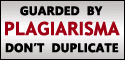

anil fine your posting is very informative and relevent.....
ReplyDeletesiba
NIT Rourkela
http:// sibainfo.blogspot.com
Dear You are too good, posting such a nice way of may S/W.
ReplyDeletekeep it up....
parvez.